The Document module in OneSuite helps you create, manage, share, and sign all kinds of business documents—from contracts and agreements to NDAs and proposals. Whether you’re building something from scratch or uploading a PDF to be signed, Documents V2 keeps the entire process seamless and professional.
Documents in OneSuite #
Documents in OneSuite serve two core purposes:
- Create documents using the built-in rich text editor
This is perfect for writing proposals, NDAs, service agreements, or contracts from scratch. You can use formatted text, bullet lists, headings, tables, and even insert signature fields directly. - Upload ready-made PDFs to collect signatures
If you already have a document designed elsewhere (like a contract created in Word or Google Docs), you can upload the PDF and drag-and-drop signer fields right where you need them.
Both methods support signature collection, recipient tracking, and integrations with your clients, leads, and projects inside OneSuite.
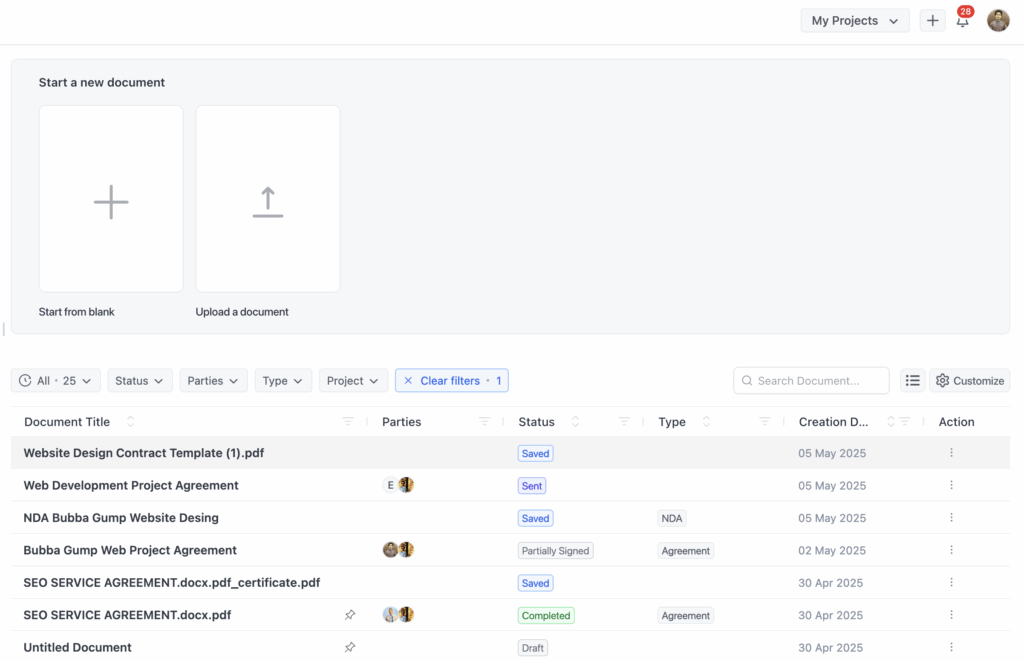
Key Features at a Glance #
- Create documents using the built-in rich text editor
- Upload existing PDF documents for signature
- Add up to 10 signers/parties per document
- Drag and drop fields (Signature, Date, Text, Checkbox, Initials)
- Assign documents to clients, leads, or team members
- Customize and send signing invitations via email
- Track document status: Draft, Sent, Viewed, Partially Signed, Completed
- Download signed documents
- Download signature certificates
- View complete audit logs (who viewed, signed, and when)
- Legally binding eSignatures (eIDAS compliant)
- Works without requiring clients to create an account
Who Can Use It #
OneSuite’s document tools are designed to work seamlessly across roles and access levels:
| Role | What They Can Do |
|---|---|
| Owner/Admin | Create, edit, send, sign, and manage all documents |
| Team Member | View or edit documents (based on permission) |
| Client/Lead | Sign documents without needing a OneSuite account |
📌 Note: Clients only receive access via a secure email link, and they cannot edit documents — only view and sign where required.
Supported File Types #
| Action | File Type(s) Allowed |
|---|---|
| Create with Editor | No upload required |
| Upload Document | PDF (.pdf) only |
Other formats (e.g., .docx, .png, .jpg) are not currently supported. If you have a document in another format, export it as a PDF first before uploading.
Accessing the Documents Module #
To access documents:
- Click “Documents” from the left-hand menu inside OneSuite.
- You’ll land on the Documents Dashboard, where you can:
- Browse all your documents
- Sort or filter by type, status, project, or party
- Choose to either start a new document or upload an existing one
From this dashboard, you can also:
- Download files
- View document history
- Share or resend documents
- Track completion progress



